Install JupyterLab on Windows
Note
Installation steps assume that you have administrator rights on your system. If you don’t have administrator rights, follow the steps without selecting “for all users” options and install software packages to your user account only.
Install Python
Skip this step if you have Python 3.x already installed on your system.
Open your web browser and go to https://www.python.org/
Click
Downloadson the top menu and clickPython 3.9.7button.
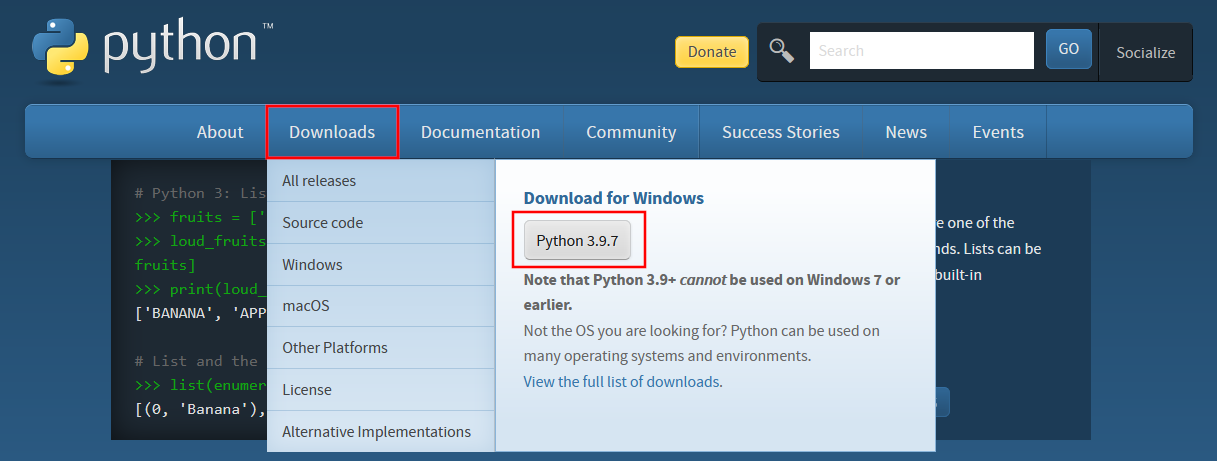
Save installation file.
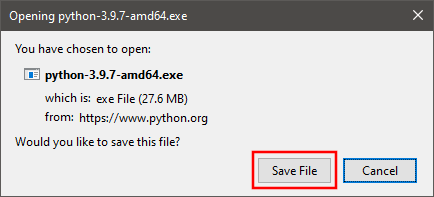
Run installation file.
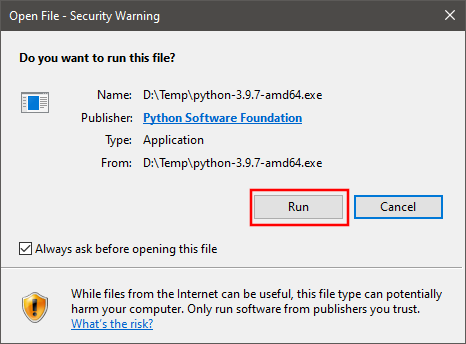
You can choose
Install Nowoption to complete installation with default options. For the suggested custom installation please follow steps 6 – 8.Check
Install launcher for all usersandAdd Python 3.9 to PATHboxes. ClickCustomize Installation.
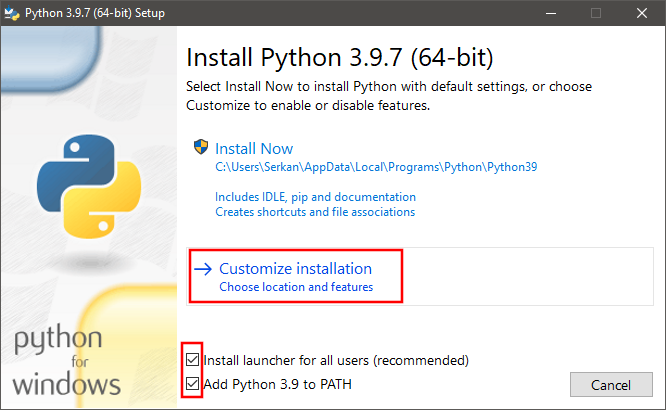
Uncheck
Documentation,tcl/tk and IDLE, andPython test suiteoptions. Checkpip,py launcher, andfor all usersoptions. ClickNext.
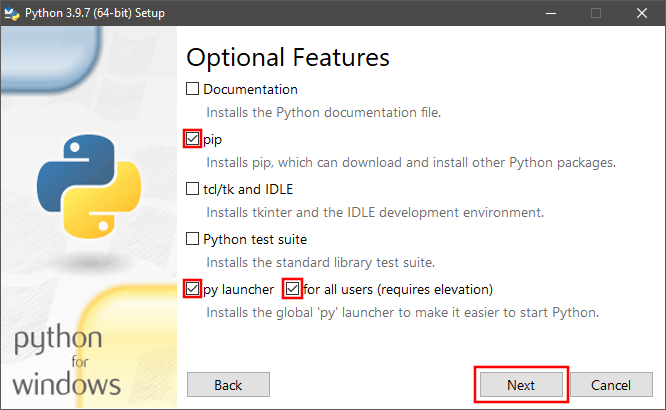
8. Check Install for all users, Associate files with Python, Create shortcuts for installed applications, Add Python to environment variables,
and Precompile standard library options. Uncheck Download debugging symbols and Download debug binaries options. Click Install.
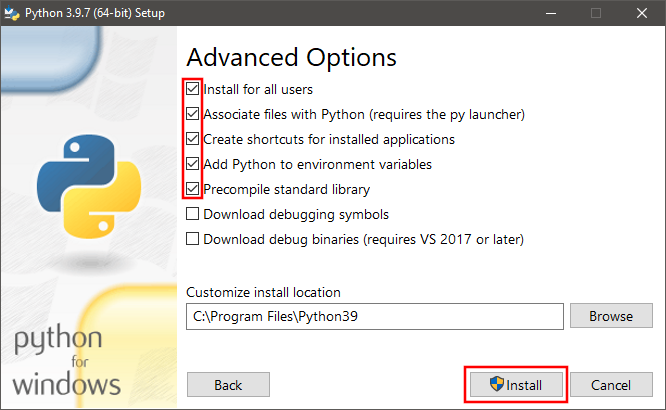
9. Once installation is finished, open a command prompt and test Python by entering python
command. Python command line interface should be available with >>> prompt.
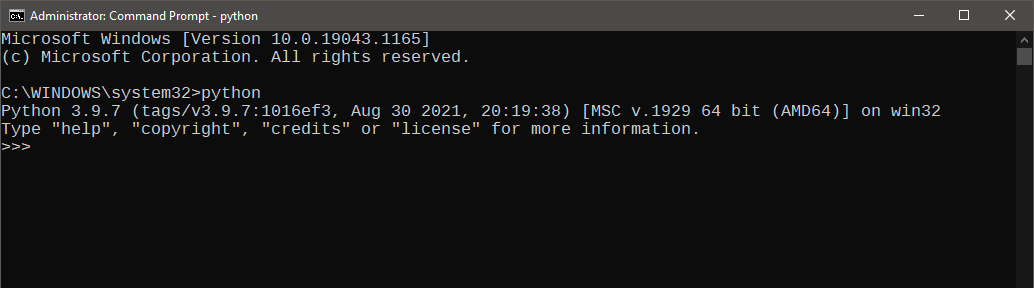
Install node.js
Skip this step if you have node.js 14.x or newer already installed on your system.
Note
Installation steps assume that you have administrator rights on your system. If you don’t have administrator rights, follow the steps without selecting “for all users” options and install software packages to your user account only.
Open your web browser and go to https://nodejs.org/en/
Click LTS (Long Term Support) version
downloadbutton.
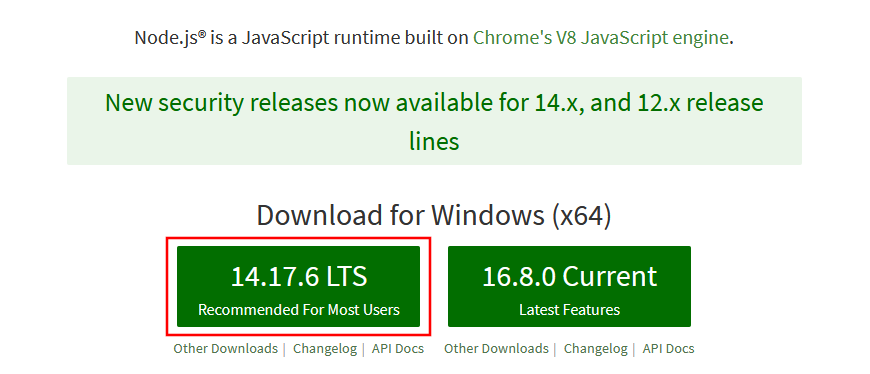
Save installation file.
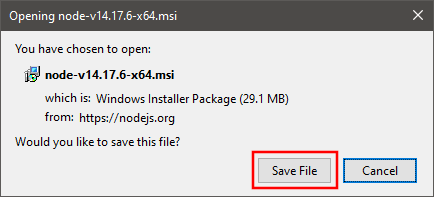
Run installation file.
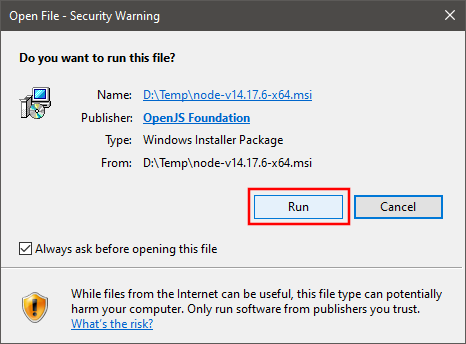
Complete installation by following the wizard accepting the terms and the default options.
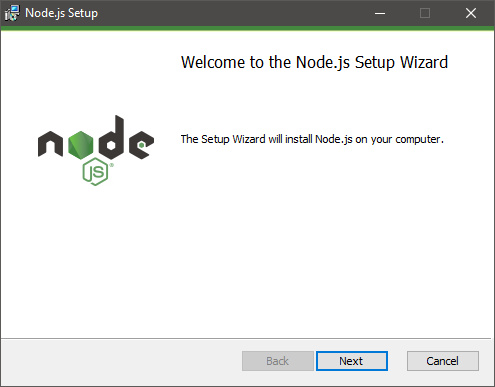
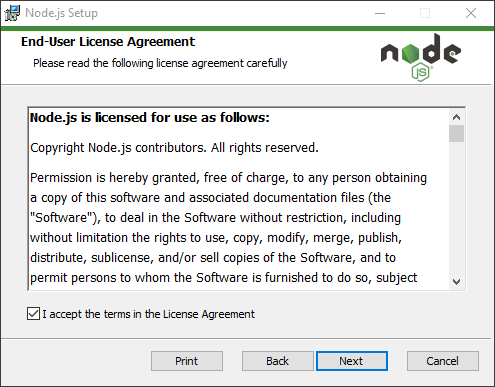
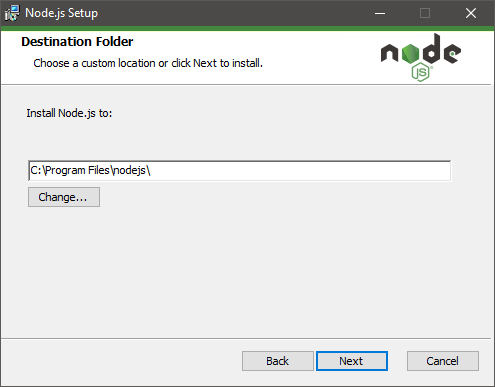
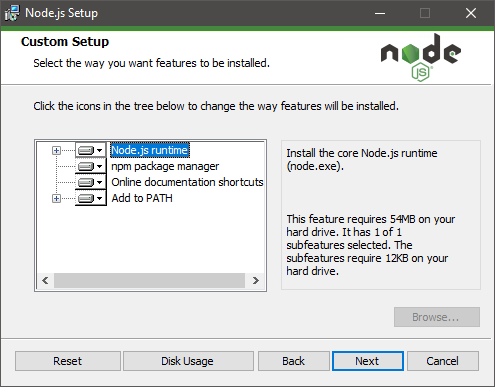
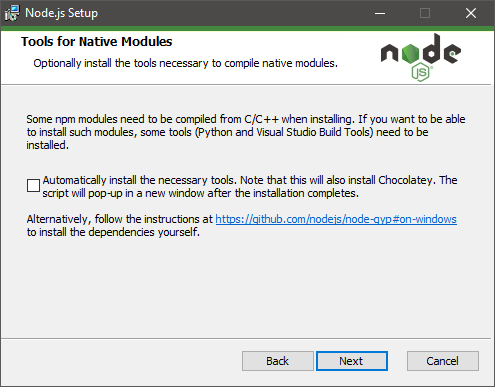
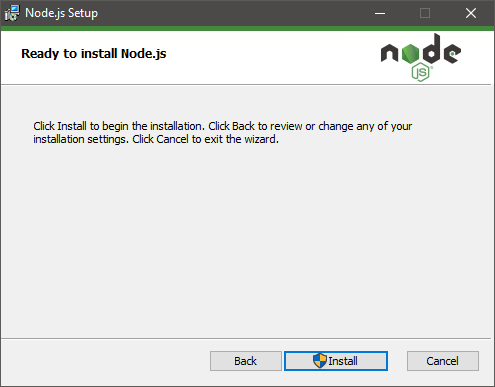
6. Once installation is finished, open a command prompt and test node.js by entering npm command. Help on its usage should be displayed.
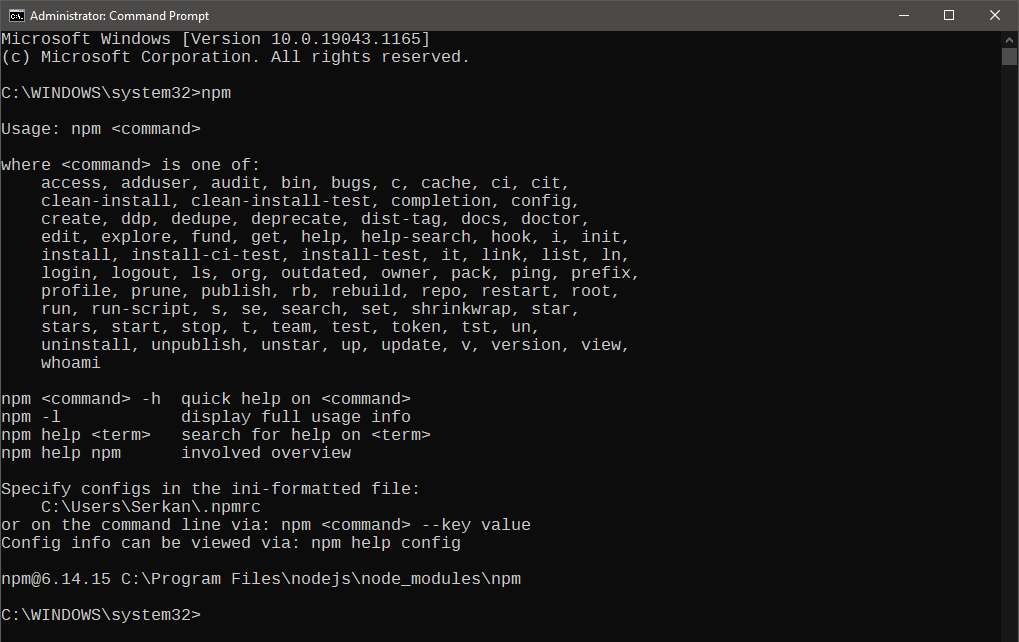
Install JupyterLab
Open a command prompt and enter
pip install jupyterlabcommand.

Python package manager (pip) will install JupyterLab and all other required packages.
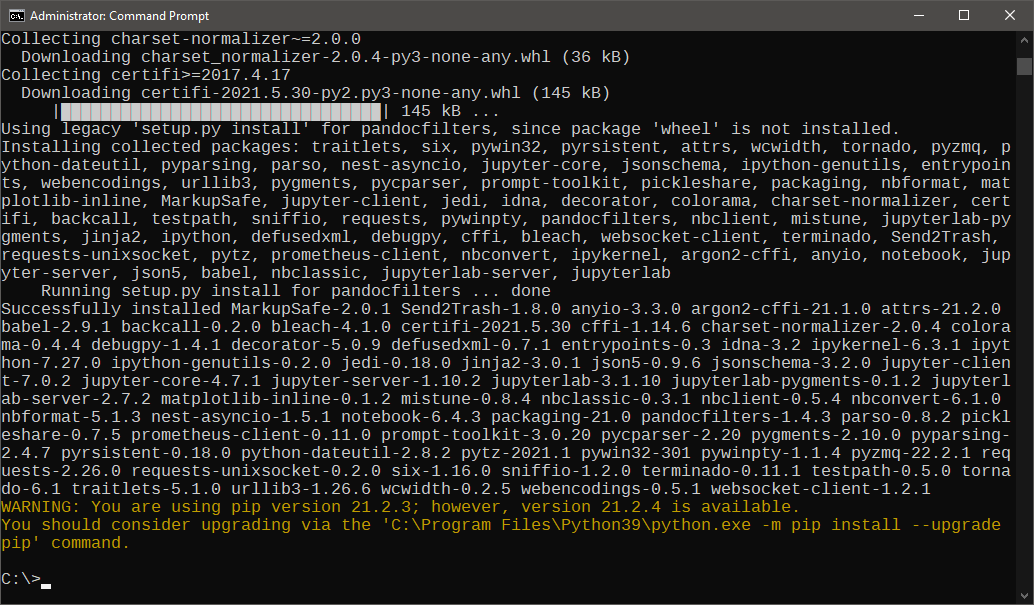
Once installation is finished, enter
jupyter labcommand to start JupyterLab.

By default, JupyterLab automatically opens a web browser tab to display the user interface.
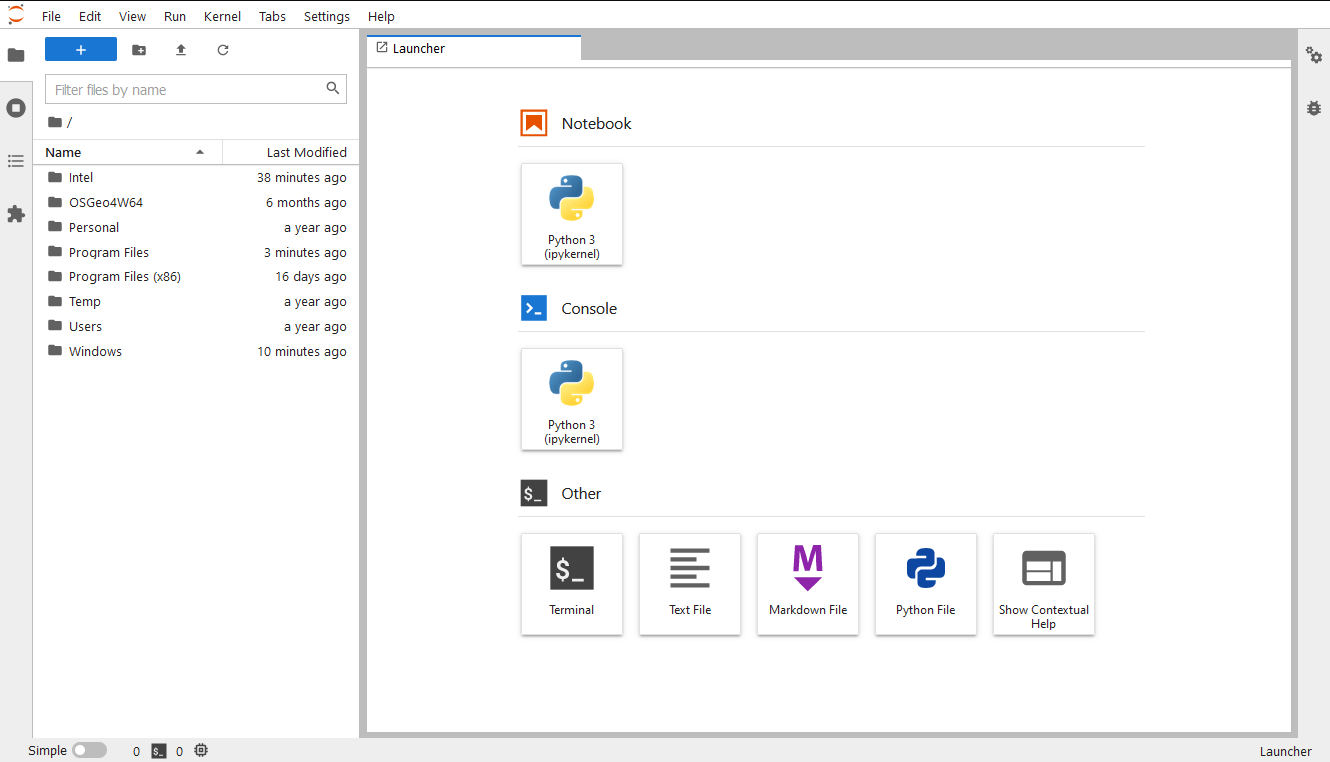
5. JupyterLab will also display some information on the terminal, including the URL address to access the user interface. You can copy-paste the URL address to your web browser to access the user interface if it is not displayed automatically.
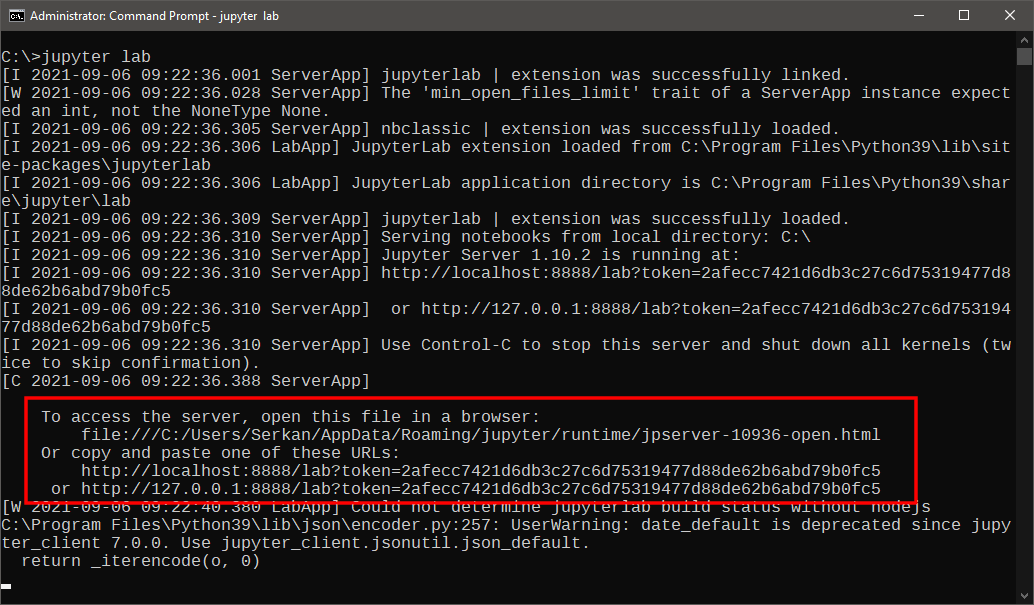
Enjoy your JupyterLab!